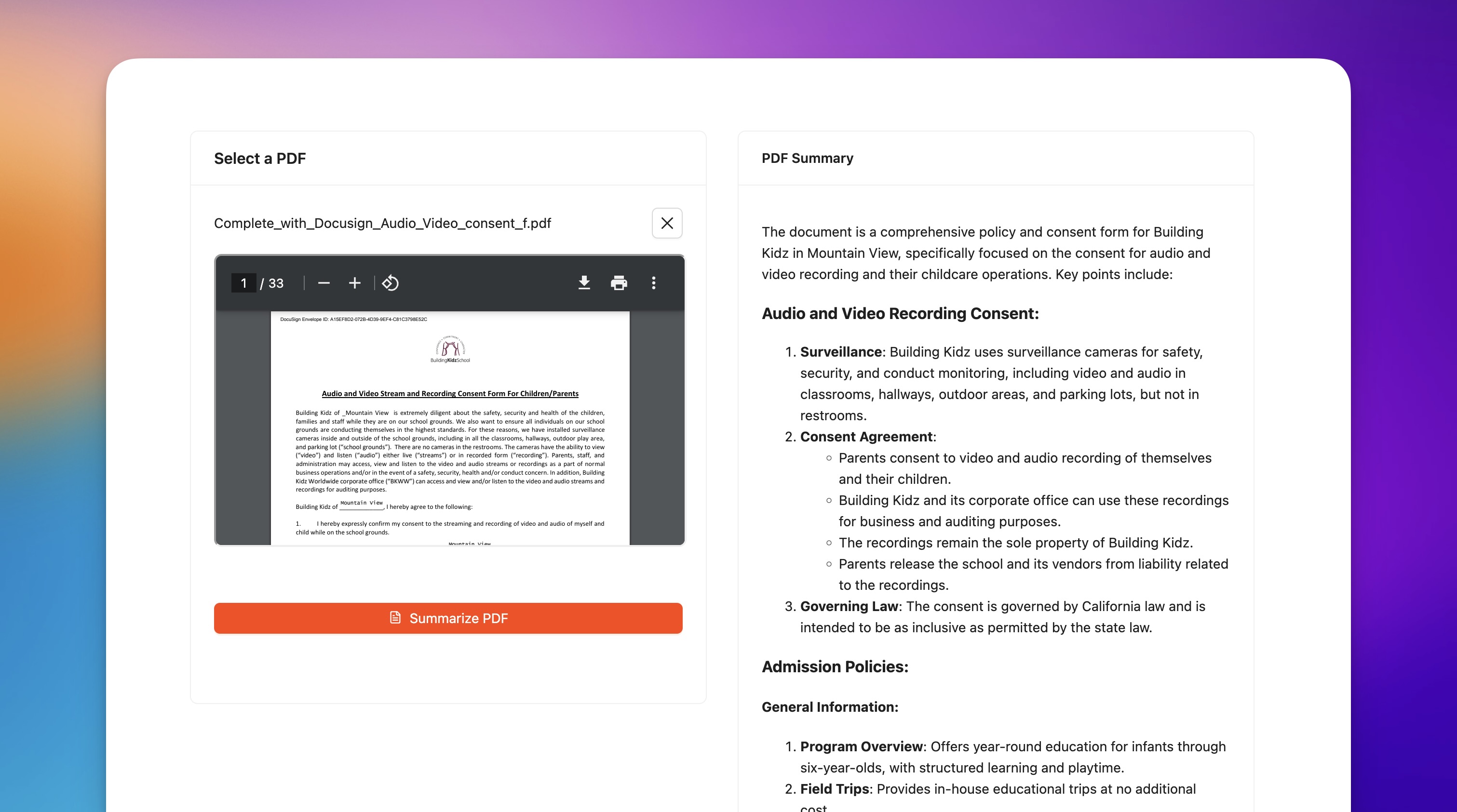PDF Summarizer
Summarize PDFs using AIClick or drag file to this area to upload
Support for a single PDF file upload. File size should be less than 10MB.
How to Have ChatGPT Summarize a PDF: A Comprehensive Guide
In today's fast-paced digital world, summarizing lengthy PDF documents efficiently can be a game-changer for professionals and students alike. ChatGPT, an advanced language model by OpenAI, offers a smart solution to this challenge. This blog will guide you through the process of using ChatGPT to summarize a PDF, ensuring you can extract key points quickly and effortlessly.
We'll also highlight how the AI PDF Summarizer, a Generative AI-powered tool, simplifies this task.
Why Use ChatGPT for PDF Summarization?
Before diving into the steps, it’s important to understand why ChatGPT is a powerful tool for summarizing PDF documents:
- Efficiency: Quickly condense lengthy documents into concise summaries.
- Accuracy: Capture the core ideas without misinterpretation.
- Customization: Tailor summaries according to your specific needs.
Step-by-Step Guide to Summarizing a PDF with ChatGPT
Step 1: Prepare Your PDF Document
Ensure your PDF document is ready for summarization. This may involve:
- Checking for legibility and clarity.
- Confirming that the text is selectable and not an image.
Step 2: Extract Text from the PDF
You need to extract the text content from your PDF. This can be achieved using various PDF readers or specialized tools. Here’s how:
- Using Adobe Acrobat Reader:
- Open the PDF in Adobe Acrobat Reader.
- Select the text manually, right-click, and choose "Copy."
- Using Online Tools:
- Tools like Slik Safe’s PDF Scanner can help convert scanned documents into text.
Step 3: Initiate ChatGPT
Access ChatGPT via the OpenAI platform or any integrated application that supports it. Ensure you have an account and are logged in.
Step 4: Input Text for Summarization
Once you have the text content ready, you need to input it into ChatGPT. Follow these steps:
- Open the ChatGPT interface.
- Paste the extracted text into the input field.
- Provide a clear prompt, such as:
Summarize the following PDF content: <Paste your content here>
Step 5: Review and Refine the Summary
ChatGPT will generate a summary based on the provided content. Ensure you:
- Review: Check for completeness and accuracy.
- Refine: If necessary, you can provide more context or ask ChatGPT to focus on specific sections.
Step 6: Save or Share the Summary
Once you’re satisfied with the summary, save it in your preferred format (e.g., Word document, PDF) and share it as needed.
Using AI PDF Summarizer for Quick Summarization
For those looking for a more streamlined solution, consider using Slik Safe’s AI PDF Summarizer. This tool leverages generative AI to summarize PDF documents efficiently. Here’s a brief overview:
- Upload PDF: Simply upload your PDF document to the tool.
- Generate Summary: The tool processes the document and generates an accurate summary.
- Download and Use: Download the summarized content for use in your reports, presentations, or study materials.
Key Features of Slik Safe’s AI PDF Summarizer
- Accuracy: High-quality summarization to ensure no key points are missed.
- Speed: Generates summaries quickly, saving precious time.
- Convenience: All-in-one tool without needing to extract text manually.
Conclusion
Summarizing PDF documents can significantly enhance productivity and understanding. Whether you opt for ChatGPT with a manual approach or leverage the AI PDF Summarizer tool, these technologies provide efficient ways to distill information. By following the steps outlined above, you can streamline your workflow, ensuring you focus on what truly matters.
Start using these tools today to experience the convenience and efficiency of automated PDF summarization!
Download Now
The Slikest Files Experience Ever Made